Introduction
- The online training content includes all of the most important information you need to use DesignBuilder’s core simulation tools proficiently and will be a valuable resource for both new and existing DesignBuilder users. This User Guide is essential reading before you first use the online training. It contains all the “must know” information in one place and reading it before you start using the online training will help you avoid wasting time later.
- If you are new to the software you are advised to start at the beginning and complete the modules (sessions) in the order they appear, for example complete Day 1 Session 1 (D1S1) before Day 1 Session 2 (D1S2). This is because the information in subsequent sessions assumes that you already have the knowledge related to earlier sessions. The sessions annotated this way are a direct mapping to DesignBuilder’s core 5-day classroom training content. The content for each day is the equivalent of a full day of learning in a classroom, approximately one hour per session including questions and exercises (some sessions are double).
- Existing users already familiar with DesignBuilder will often find they learn important new information from the training, especially if they are self-taught or originally learnt DesignBuilder some time ago. You can choose to register for individual modules if you only wish to refresh yourself on a specific topic.
- When you purchased the training you were sent a code to access your training. If you purchased training for multiple candidates, each candidate will need their own website account.
Accessing your online on-demand training
- If you have not previously registered a User Account on the DesignBuilder website, please do that before you start the online training registration process below. Please note that the “Name *” field in your User Account Profile is the name that will be displayed on your certificate of completion, so please ensure that is correct. The account registration can be accessed from the top right of the DesignBuilder home page at: https://designbuilder.co.uk/
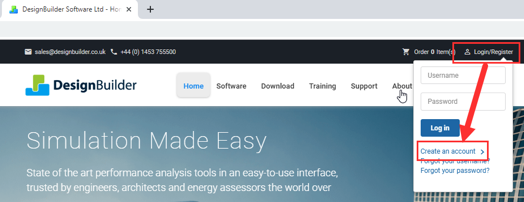
- DesignBuilder’s online on-demand training content is accessed via Your Account after signing in to the DesignBuilder website: https://designbuilder.co.uk/
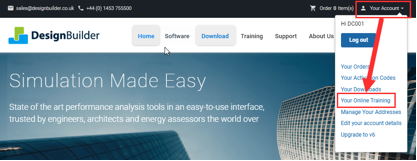
- After selecting “Your Online Training” you will see a page that allows you to register with your training code. If this is your first time, your will need to enter your name to set up your online training account. Then enter your training code and click "Register":
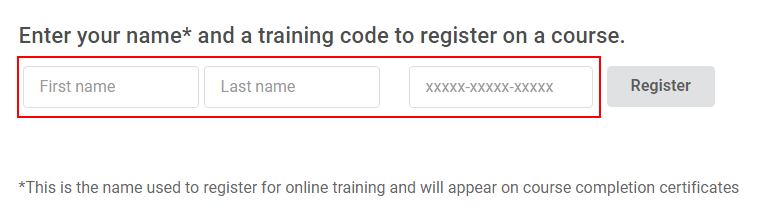
- Once you have registered you will see a page that lists the courses you are enrolled on:

- Click the “Access Online Training” button to access the training:
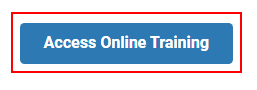
- Please note that this training product is provided as a single-user licence and it is probibited to share your code with others. Users are not authorised to copy, share, or otherwise distribute any of the training content.
When you first access DesignBuilder’s online training you will be asked to confirm that you understand and accept the terms and conditions of use: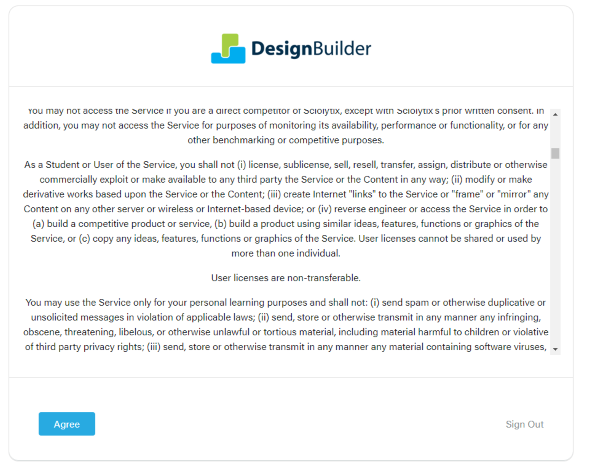
Using DesignBuilder’s interactive online training platform
- Before starting the training you should:
a) download and install the current version of DesignBuilder, and,
b) download the Training Building model from the Your Online Training page. The Training Building model is used in most of the sessions and exercises. - Once in the online training platform you will see the courses you are registered for in your Dashboard. It will look similar to this (what you see will depend on which courses you are enrolled on):
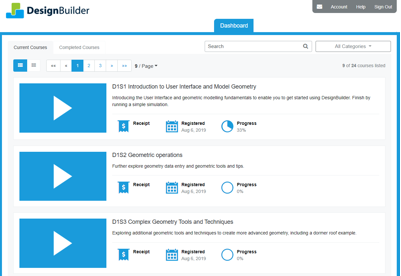
- Next, click to select the course you wish to view, which in this example is D1S1:
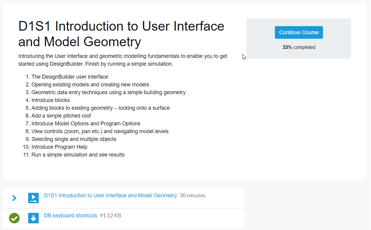
- If you have already started the course and are returning to it, you will see an indication of your progress so far. Before viewing the course video please download the additional resources shown below the video for that session. Once you have downloaded the resources you will see a green checkmark against items downloaded.
- Group courses contain multiple modules of content in a particular topic and these will display the information slightly differently. In that case your Dashboard may have only one course name. After selecting the course, you will see the content for each session listed sequentially from top to bottom:
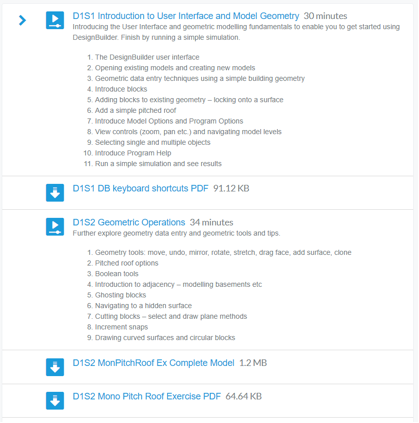
- Some sessions will include an Addendum document listing any additional points that supplement the video and other training resources. It is important that you read the Addendum before you start watching the video, as it contains additional guidance and updates related to the content you are about to work through.
- As the software is updated continuously you may observe minor differences between the video and the DesignBuilder interface. Any significant changes that could be confusing will be noted in the addendum for that module.
- Once you have downloaded the resources, click to access the video screen. Once the video screen is visible, select the “play” arrow in the middle of the screen to start viewing. If that module has any downloadable resources you will then immediately see a pop-up reminder regarding downloading the content. Click “OK” to continue viewing, or to go back to the course content to download it if necessary.
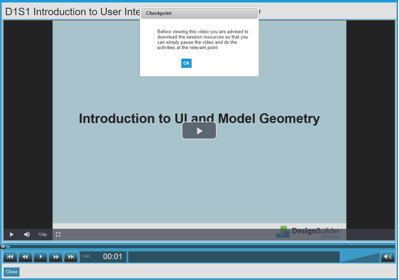
- Once you start the video you can fast forward or rewind it using the buttons at the bottom of the screen. You can also move quickly to a specific point using the slider control above the buttons.
- The video will automatically pause at relevant points to ask you a question related to the content you’ve just watched. These questions are important, as they help consolidate key information within the training content. Click the answer you think is correct.
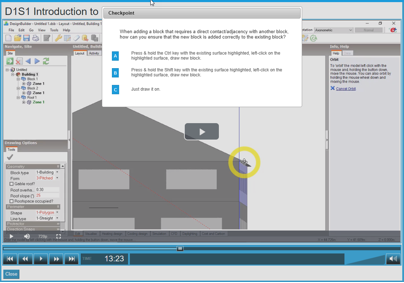
- If you select the correct answer the video will continue automatically. If you select an incorrect answer, you will see a prompt towards the top right of the screen to press “Play” and try again. You cannot continue until you select the correct answer. If you are unsure about a question you are advised to go back and review the related content to improve your understanding. Whilst you may not personally wish to answer questions, please bear with it, as this is the only mechanism available that enables us to issue a certificate of module/course completion.
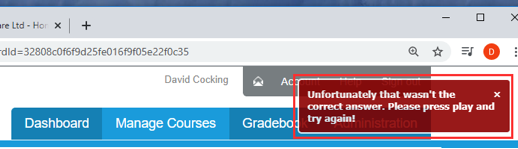 You can decide for yourself whether or not to follow the trainer step-by-step (whilst at the same time using DesignBuilder). Most people learn best by actually doing in DesignBuilder what the trainer is doing on the screen, so we would recommend you do that. All sessions have pop-up questions included, but some sessions also have downloadable exercise instructions with models that represent what you should see after completing the exercise.
You can decide for yourself whether or not to follow the trainer step-by-step (whilst at the same time using DesignBuilder). Most people learn best by actually doing in DesignBuilder what the trainer is doing on the screen, so we would recommend you do that. All sessions have pop-up questions included, but some sessions also have downloadable exercise instructions with models that represent what you should see after completing the exercise. - The exercises are not intended to replicate the whole of the content in a session, and may only include a part of what the trainer covered. The exercises are intended to provide an opportunity for you to test yourself on some of the fundamental aspects of the material you covered in that module.
Technical
- One of the main aims of the training is to familiarise you with using DesignBuilder’s Program Help. PDF documents are only provided with the material where that content is not in the Help, for example session-specific exercise instructions. Learning to use the Program Help is essential for you to become proficient using DesignBuilder. Unlike hard copy and PDF documents traditionally provided in training courses, our Program Help is continually updated, contains all the information you need, and if used as intended will act as your lifelong companion, guide and mentor whilst using DesignBuilder.
- Regardless of your location, this online training content uses the EnergyPlus GBR_LONDON_GATWICK_IWEC weather file. This weather file will be downloaded automatically when the location is set to LONDON/GATWICK ARPRT. This location can be found in the UNITED KINGDOM location folder, which can be selected either from the “New Project” dialog or at Site Level in a model:
- You can of course choose to use your own weather file, but if you do that you will get different results to those generated in this training material.
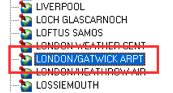
- Many of the sessions involve viewing simulation results using the DesignBuilder Results Viewer. This is a standalone application that must be installed separately and can be downloaded here: https://designbuilder.co.uk/download/release-software.
Training Certificate of Completion
- Once you have completed your training course, confirmed by answering the pop-up questions, you will be eligible to download a DesignBuilder certificate of training completion that includes the summary course details, the name of the person registered on the course, the date of completion and the number of hours continuing professional development credited. The professional development hours are based on 1 hour per training module (8 per classroom day), multiplied by the number of sessions you completed.
- For groups of content the certificate will not be available to download from the training resources until all modules in the course have been completed. Please note that you must download the certificate before your course expires, whilst you still have access to the training material.
- Please note that the “Name” field (not the “Username (optional) field) in your DesignBuilder website User Account Profile is the name that will be displayed on your certificate of completion. Please ensure that is correct if you want your certificate to display your correct name.
- Unfortunately, DesignBuilder will not be able to provide a replacement certificate, as this is generated by the training platform on successful completion of your course. Please ensure you download the certificate on successful completion of the course and store it appropriately.
